How to Create a Space
Once you have created your Workspace, the next step is to create a Space within your workspace where you can store files and folders.
Steps:
- Click the blue 'Add Space' button in the middle of the screen or the 'Add Space' plus button underneath the new Workspace title on the top left of the window.
- Name your new Space and click Add Space
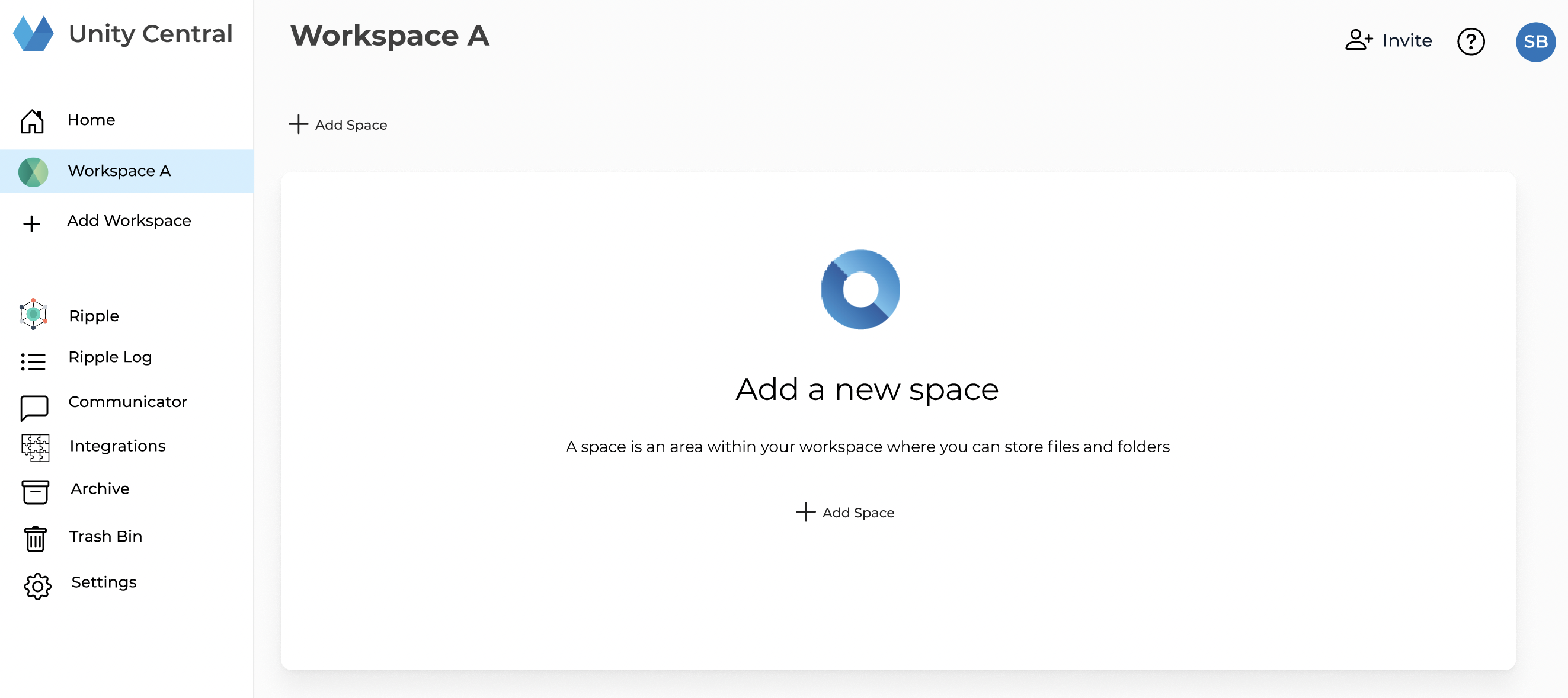
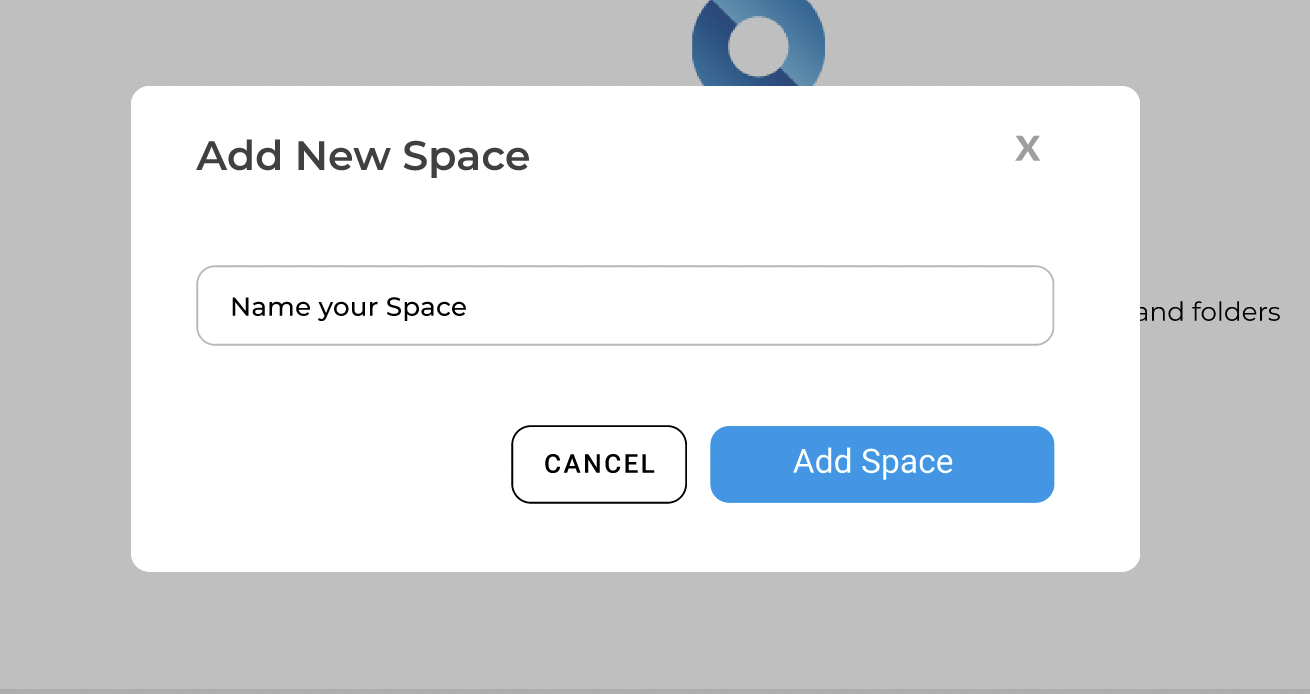
Once you create your Space, you will now be able to upload Files or add Folders within that Space. Currently supported file types include: PDF, MS Word, .txt, and .xml.

To go back to the Workspace, select the Workspace title on the top of the page. As you create Folders within the Space, you can always navigate back using this method.
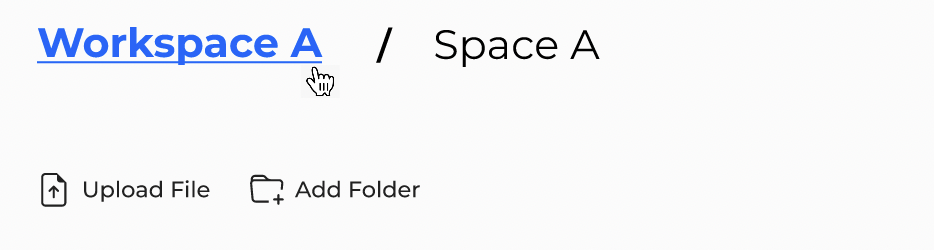
Add Folders:
Unity Central gives you the ability to store files within Folders inside your Workspace/Space, which enables you to curate and categorize your files. You can also add Folders within Folders to further curate your information.
Next you will learn how to get the most out of your Home page dashboard
Next Step: Home

