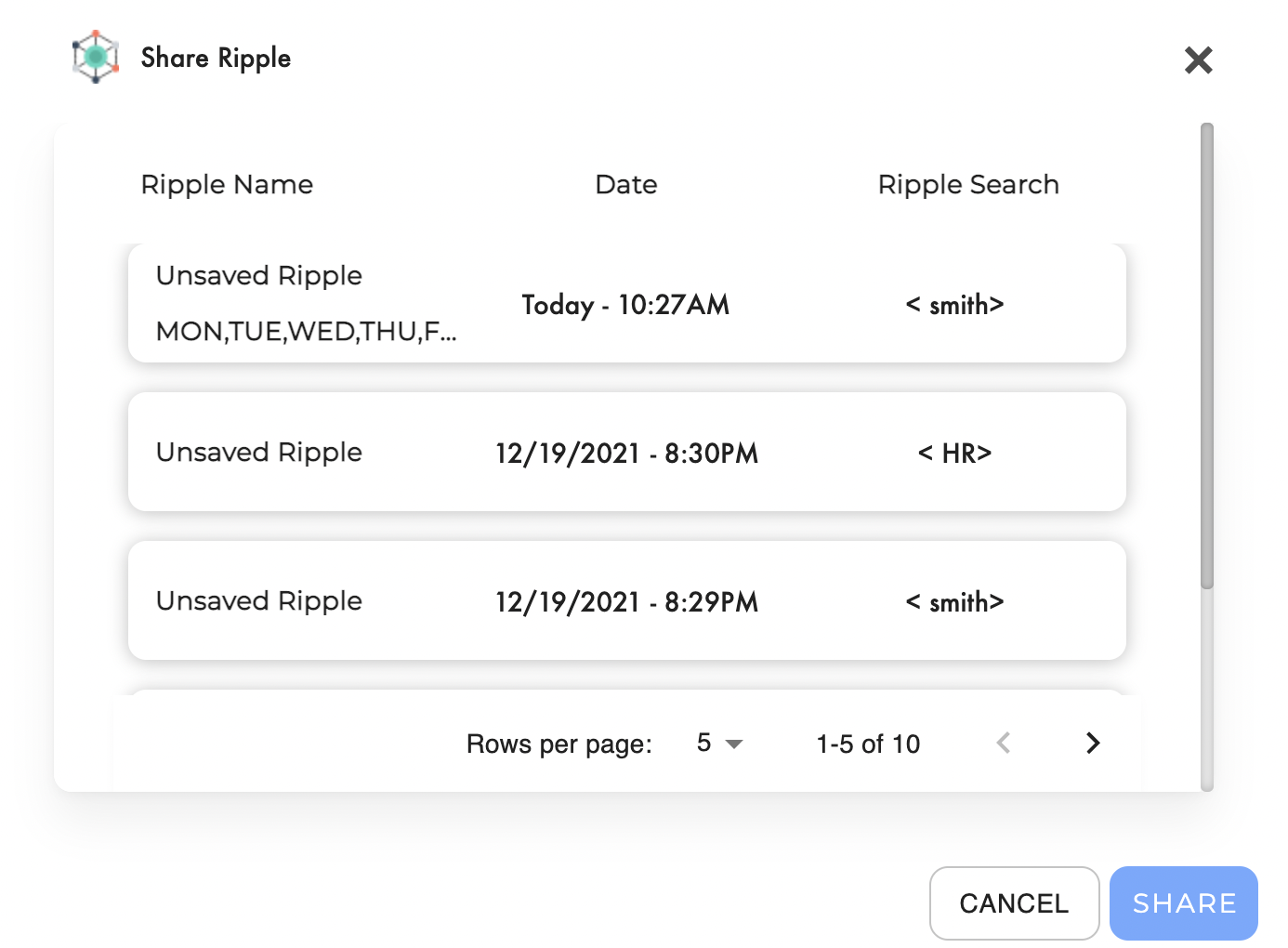Chat Overiew
The chat allows you to chat with team members and share Spaces, Folders, Files, and Ripples. Replace old collaboration systems that force you into one clunky series of applications.
Steps:
- Open Chat from the left sidebar menu
- Click the New Message button on the top left of the screen
- Begin typing the intended recipient in the To field below New Message. A list of people already in the system will be displayed. Click on the intended recipient and start typing the message at the bottom of the page.
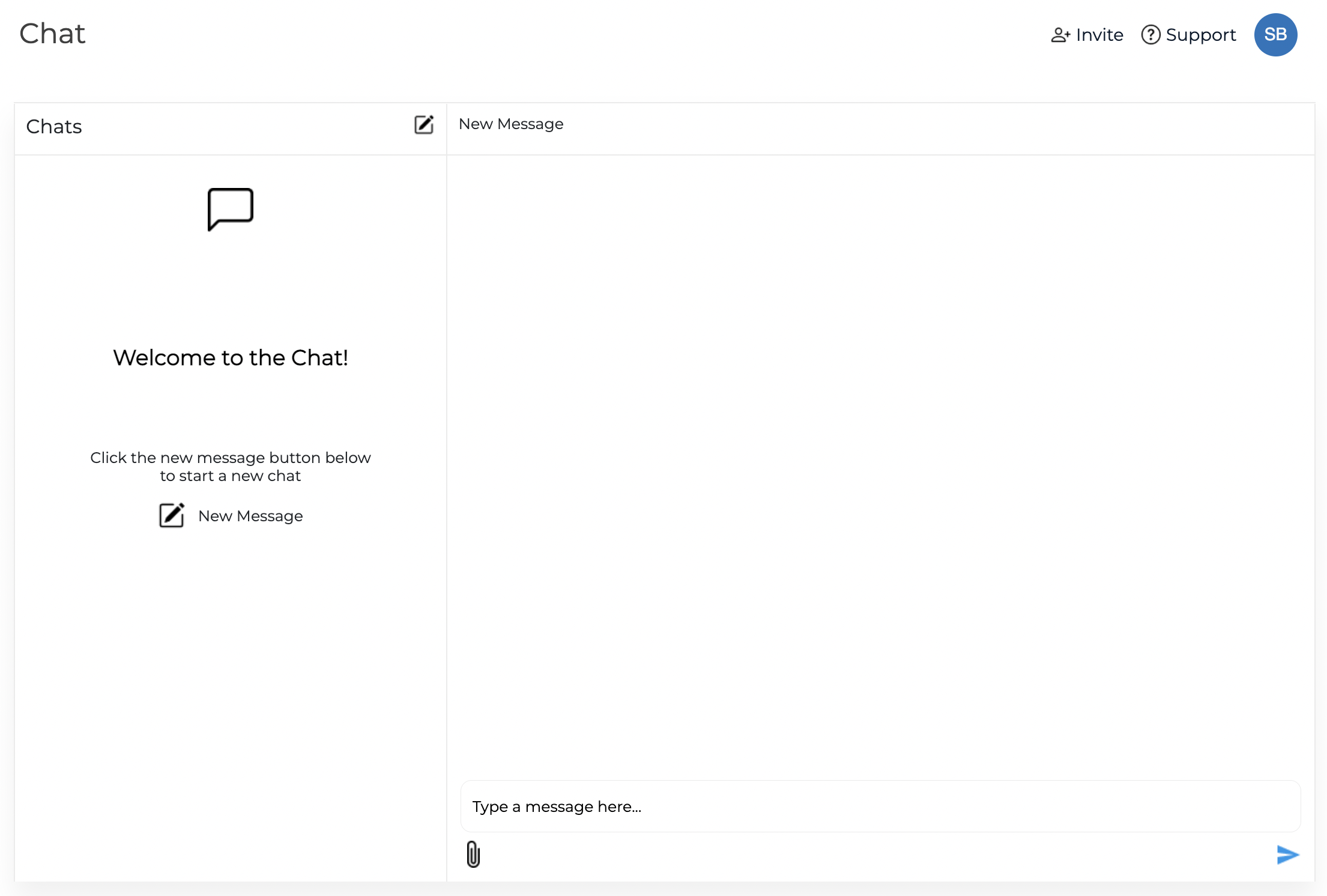

Note: If your team member is not currently in the system, invite them by clicking on the Invite button on the top right of the screen next to the profile icon (see below)
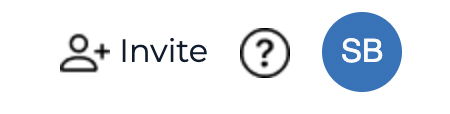
Below the message entry field, there are two buttons. On the left is Attach and on the right is Send.

The Attach button enables you to share a Space, Folder, or File with another team member directly within the chat. The team member will then be able to add that item to a designated a location in their own Unity Central environment.
Attach Item Steps:
- Click on the Attach button
- Click on the one of the four options: Workspace, Space, Folder, or File
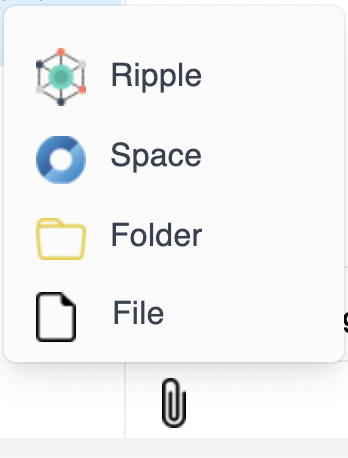
The Space, Folder, and File options will show a modal popup which allows you to find the item within your Workspace (see below).
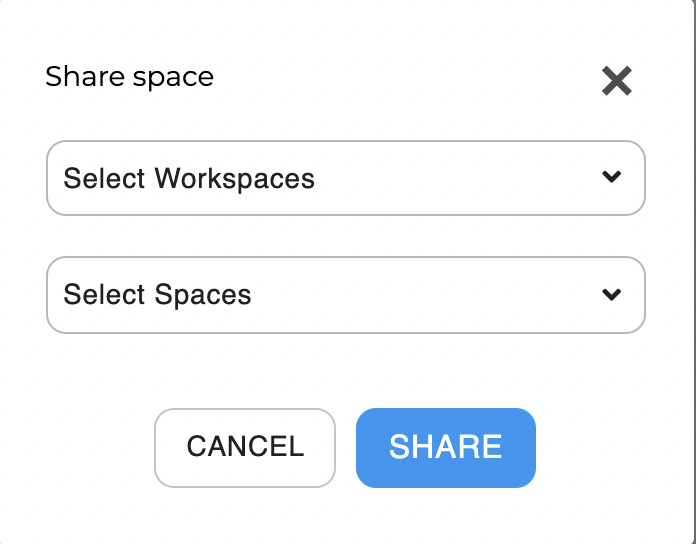
The Ripple option displays a modal popup with a list of recent Ripple search results in the Ripple Log. Once shared the intended recipeint will be able to open to Ripple seach result diectly from the chat.